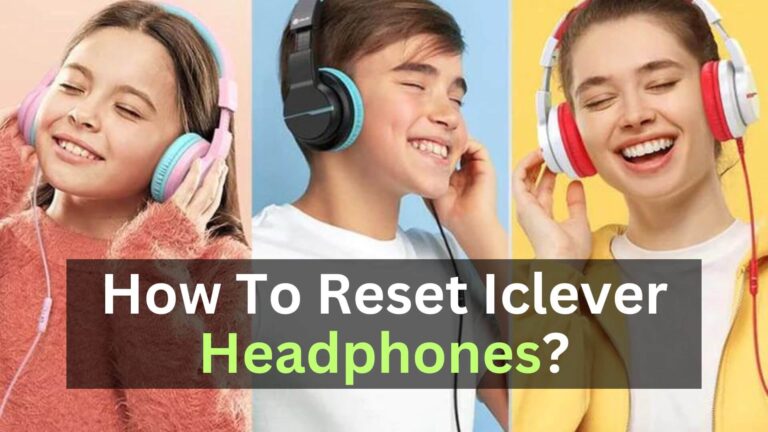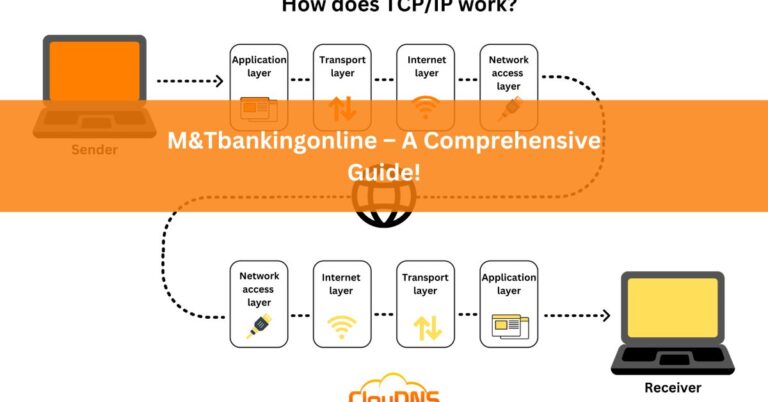How To Adjust Headphone Volume On iPhone?
Headphone volume refers to the sound level produced by headphones, a personal audio device worn on or around the ears.
The volume level can be adjusted to increase or decrease the intensity of the sound being played and is usually measured in decibels (dB).
Many devices now have built-in volume limiters to help prevent users from listening at dangerously high levels.
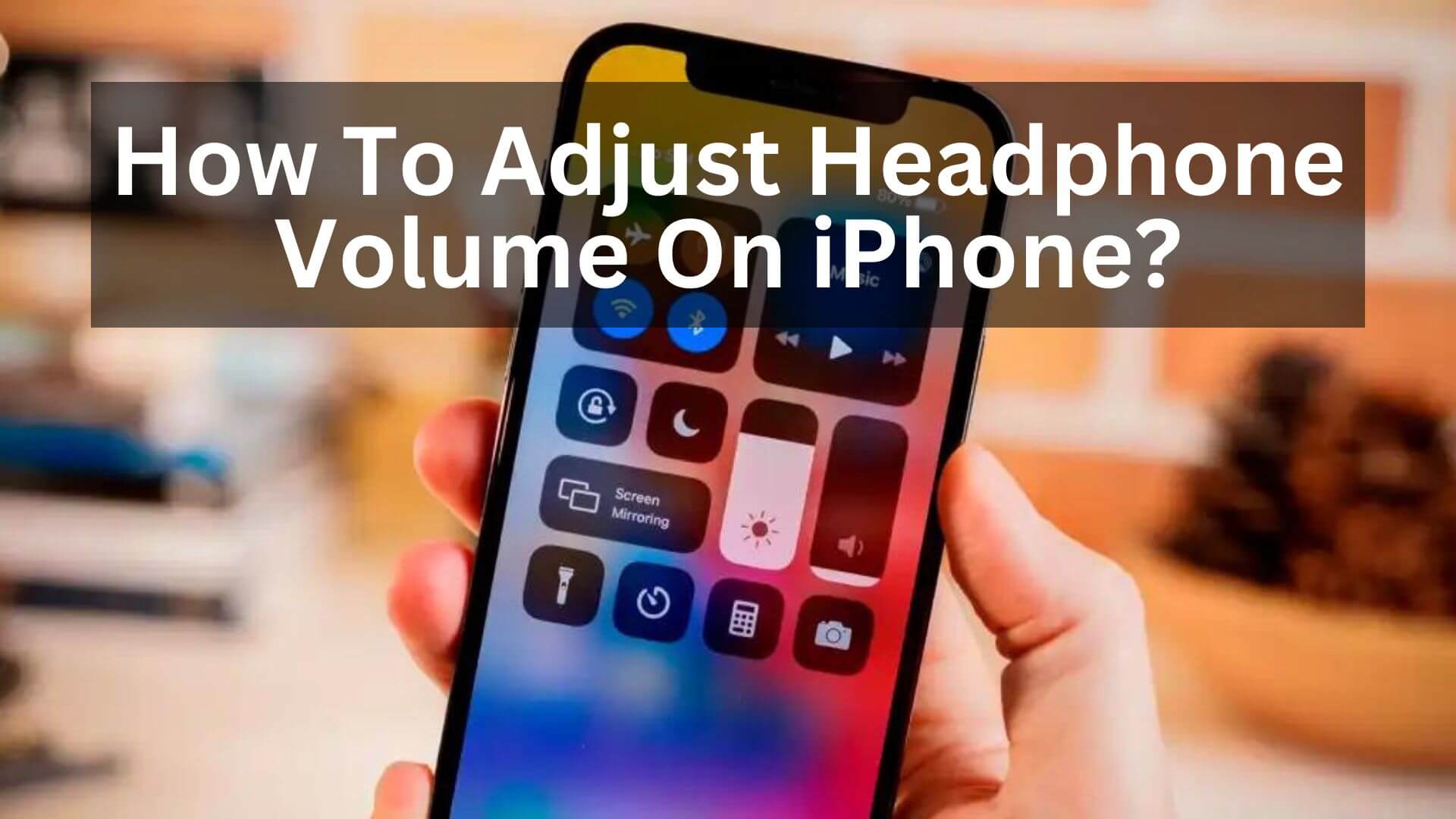
How To Adjust Headphone Volume On iPhone?
First, to adjust the headphone volume on an iPhone, go to the device’s settings. From there, navigate to the “Accessibility” section, which can be found under the “General” tab.
Once in the “Accessibility” menu, select the “Audio/Visual” option. This will bring up a list of audio and visual settings that can be customized. The “Headphone Accommodations” option is under the “Settings” menu.
Following the instructions on the screen, select “Custom Audio Setup.” Finally, when finished, tap “Use Custom Settings” to apply the changes. This will adjust the headphone volume to your chosen settings, which can help prevent damage to your ears from loud Music.
How To Adjust The iPhone Headphone Equalizer?
To adjust the equalizer settings for headphones on an iPhone:
- Open the device’s settings app.
- Scroll down to find the “Music” option and tap on it.
- Within the “Music” menu, look for the “EQ” option and tap it.
This will include a list of preset equalizer settings, such as “Bass Booster” or “Vocal Booster.” To select a preset, tap on the one you want. Alternatively, you can create a custom equalizer setting by selecting “Custom” and adjusting the frequency levels to your desired locations. Once selected, the equalizer settings will be applied to any audio played through the device’s headphones.
Why Are My Bluetooth Headphones Too Loud On My iPhone?
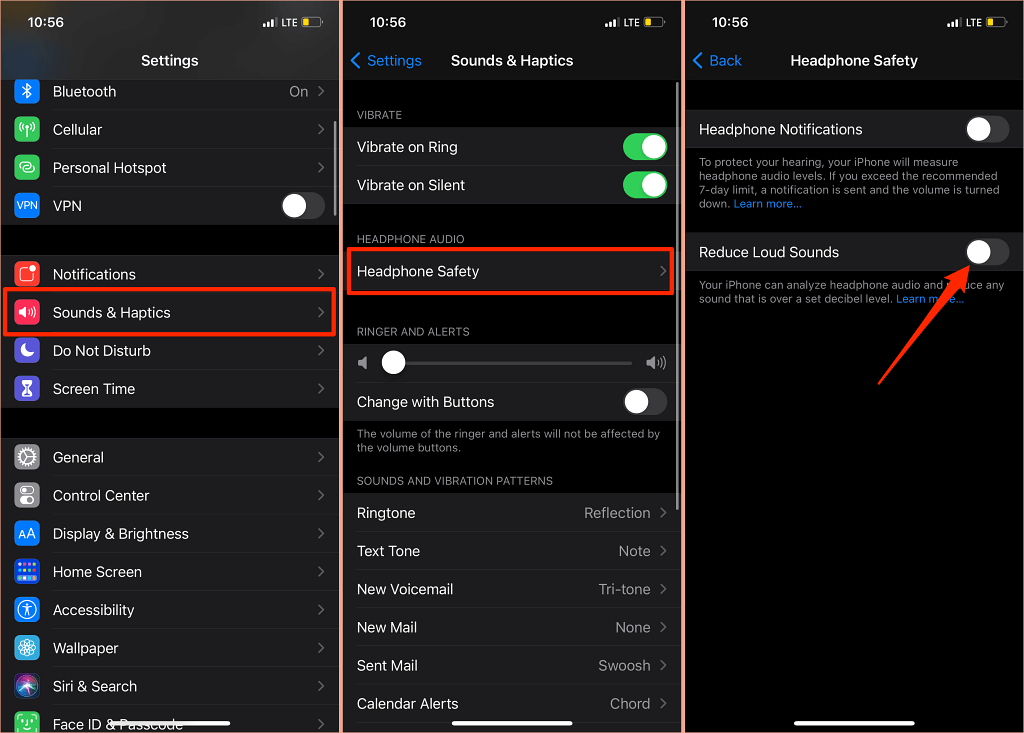
If your Bluetooth headphones are too loud when connected to your iPhone, there are several ways to reduce the volume. One option is to adjust the volume directly on the headphones themselves if they have volume controls.
Another option is to change the book on the iPhone by using the volume buttons on the device’s side. Additionally, you can reduce the maximum volume limit on your iPhone by going to the device’s settings app, selecting “Music,” then “Volume Limit,” and adjusting the slider to your desired level.
Why Is The Volume on My iPhone With Headphones So Low?
If the volume on your iPhone with headphones is too low, there are several settings you can adjust to improve the audio quality:
- Check the “EQ” settings in the device’s music app by going to “Settings,” then “Music,” and selecting “Off” to turn off Music EQ.
- Go to “Settings,” then “Accessibility,” and choose “Audio/Visual.” Adjust the “Balance” slider to ensure the audio is evenly balanced between the left and right channels. If the slider is too far to one side, it can cause the audio to sound quieter in one ear.
- Adjust the volume level on the iPhone itself by using the volume buttons located on the side of the device.
How to make your iPhone Headphones Louder In The Control Center?
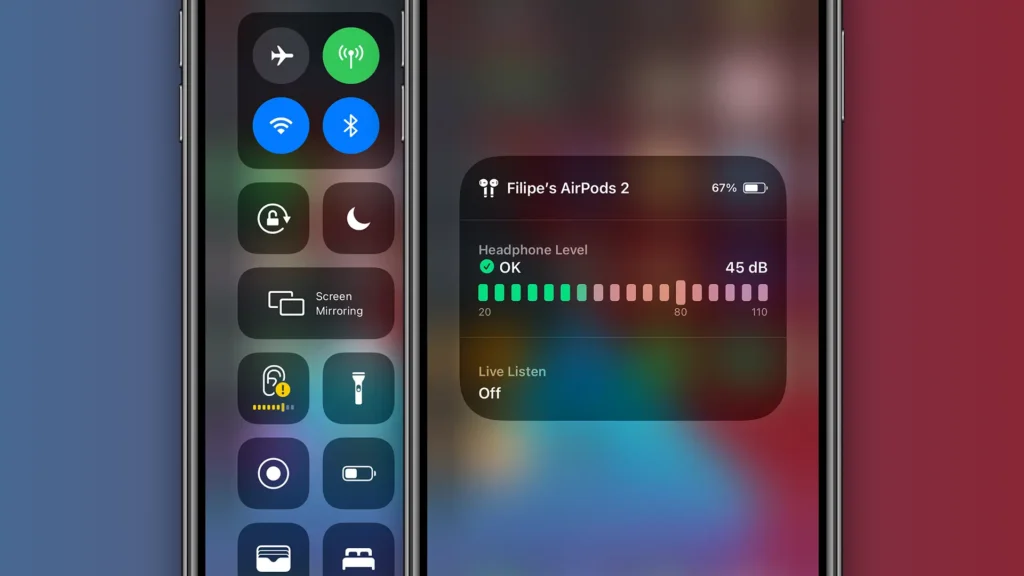
To make your iPhone headphones louder, use the Control Center. First, open the Control Center by swiping down from the top-right corner of the screen on newer models or swiping up from the bottom of the screen on older models.
Look for the volume slider and adjust it to your desired level. You can also long-press on the volume slider to bring up additional options, such as adjusting the volume of specific apps or enabling the “Volume Limit” feature.
If you still find the audio to be too quiet, you can change the audio balance by going to “Settings,” then “Accessibility,” and selecting “Audio/Visual.”
From there, adjust the “Balance” slider to ensure the audio is evenly balanced between the left and right channels.
How To Make Your iPhone Headphones Louder With The “Late Night” EQ Setting?
To make your iPhone headphones louder using the “Late Night” EQ setting, open the device’s settings app and select “Music.” Scroll down until you see the “Audio” section, and tap on “EQ.”
From there, select the “Late Night” option, which can help boost the overall volume and bass levels of audio played through the device’s headphones.
This setting is instrumental when listening to Music or other audio in a noisy environment or when you want to enhance the audio quality of your headphones.
Once you have selected the “Late Night” EQ setting, it will be applied to all audio played through the device until you change the setting again.
FAQs:
How Loud is Too Loud on iPhone?
On an iPhone, the maximum safe volume is 80 decibels, roughly equivalent to the sound level of city traffic or a vacuum cleaner. Listen to audio at or below this volume level for five hours daily to protect your hearing.
Exposure to sounds above 80 decibels can damage hearing, especially over time. It is essential to be mindful of the volume levels when using headphones or earbuds with an iPhone and to take breaks to allow your ears to rest.
How do I Check my Headphone Volume?
To check the volume of your headphones, you can use a sound pressure level (SPL) meter. This device measures the good pressure level of the audio playing through your headphones and can help you determine whether the volume is safe for your ears.
SPL meters are available as standalone devices or smartphone apps, which can be downloaded from the App Store or Google Play. To use an SPL meter, connect your headphones to your device and start playing audio.
Why Is My Volume Not High?
There are a few reasons why your volume may be low on your phone, and one of them is that your phone speaker needs to be more apparent.
Over time, dust, dirt, and other debris can accumulate in the speaker grille, blocking the sound waves and causing the volume to decrease.
Conclusion:
In conclusion, adjusting the volume on an iPhone or other mobile device can be crucial in protecting your hearing and enjoying your audio experience to the fullest.
Whether using headphones or the device’s built-in speaker, various settings and tools can help you adjust the volume to a safe and comfortable level.
With some experimentation and basic knowledge of your device’s settings, you can quickly adapt your headphone volume on your iPhone and enjoy high-quality audio.